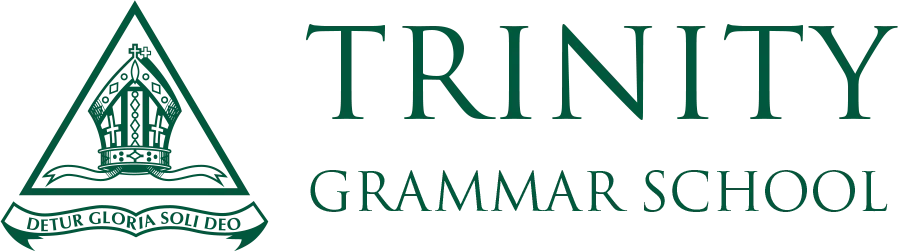Parents use the School app to receive news and notices from the School. It is a vital communication platform for the School community. The app allows parents to:
Downloading and setting up the Trinity School app.

To download the Trinity School app, please visit the Google Play store for Android, and the Apple Store for Apple iOS devices.
After downloading, authenticate your access using your Trinity credentials. If you do not have your Trinity credentials, or experience problems with logging into the app, lodge a support request with our ICT Help Desk.
Once downloaded and the App is opened, you are prompted to sign in using your Trinity Grammar School Unique Parent Login Details. To ensure that your login details are kept secret it is recommended that you secure your phone with a passcode, pass-word, Touch ID or Face ID.
Subscribing for notices and viewing calendars

It is vital you check and update your app Settings to ensure you are subscribed to receive the correct notices from the School and can also view the correct calendars.
- Select the Settings (cog) icon at the bottom of the App, then
- Select Subscriptions.
- Tick each of the tags that you would like to receive notifications for ie: Calendars, Bus Routes, School sports
Subscribing for School Notifications
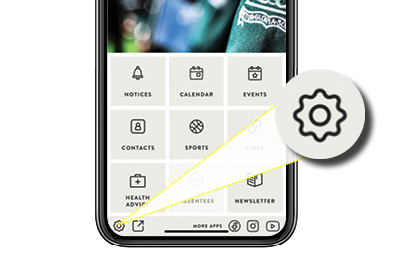
- Select the Settings (cog) icon at the bottom of the App, then
- Select Notifications.
- Slide the button so Notifications for this device are enabled
The School uses push notifications to communicate urgent or time sensitive information, such as COVID closures. Parents must ensure they have enabled School notifications.
Absences - Submit via the School App
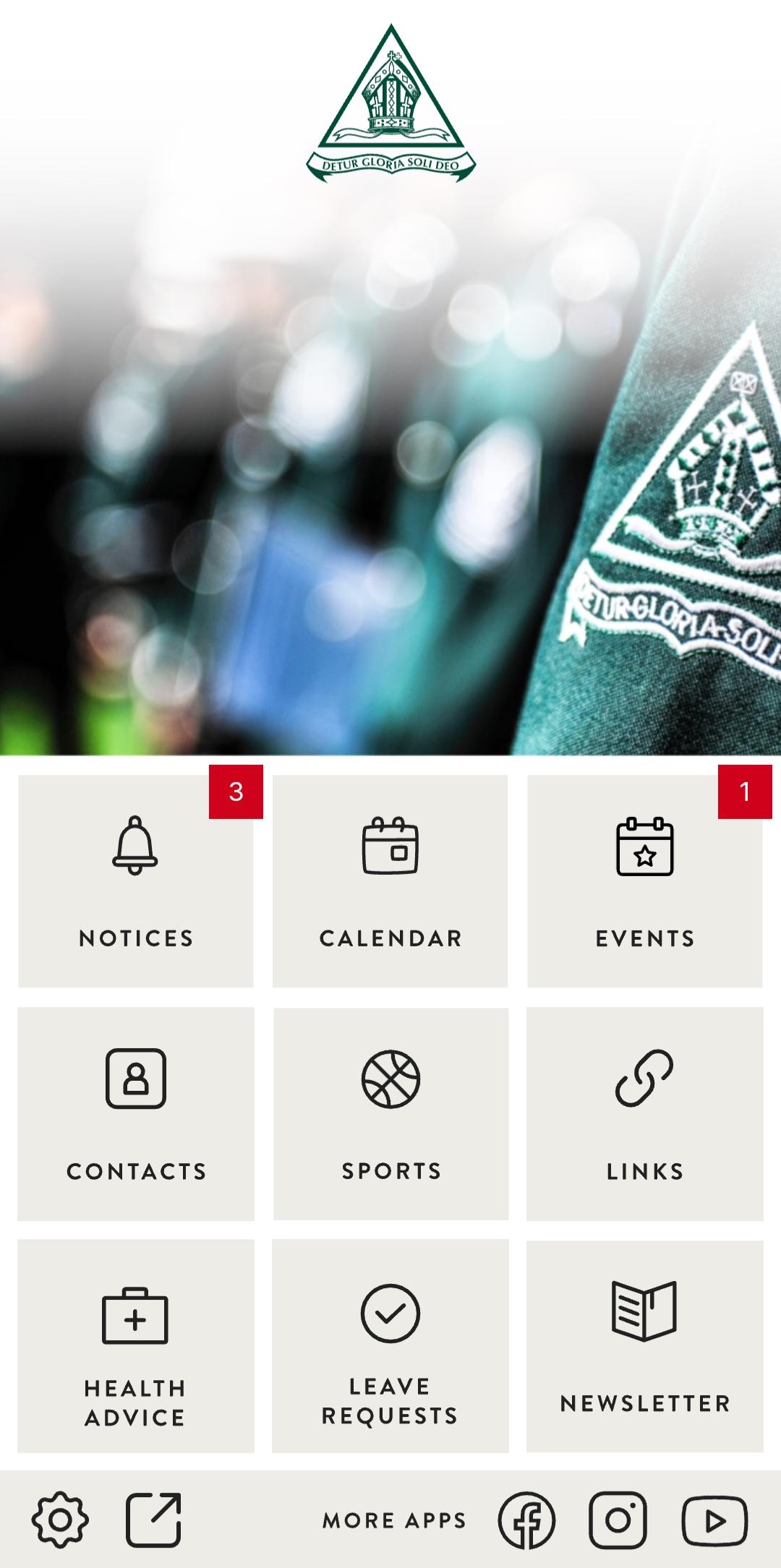
To notify the School of your son’s absence, or to put in a request for leave use the Absentees/ Leave Request tile on the School app. Select your son(s) and provide a reason for leave. This will be submitted for review. If necessary, more information may be requested by the school.
Thank you!